视频直播服务器的搭建
使用nginx-rtmp-module搭建一个简单的视频直播服务器,实现一对多的在线直播。
一、下载Nginx的RTMP模块(nginx-rtmp-module)
git clone https://github.com/arut/nginx-rtmp-module.git二、安装Nginx并添加RTMP模块支持
安装步骤参考之前的文章:Centos安装Nginx
需要注意的是,在配置时需要添加RTMP、OpenSSL模块支持。
./configure --add-module=/usr/local/nginx-rtmp-module --with-http_ssl_module三、配置
在文件nginx.conf中添加如下配置(nginx.conf在Nginx“安装目录/conf”下)
rtmp {
server {
# 监听RTMP默认端口1935
listen 1935;
# application
}
}1. RTMP协议
在rtmp的server中添加如下配置
# 新建应用rtmplive来接收RTMP推流
application rtmplive {
# 开启广播
live on;
}保存后重载Nginx配置,完成。
2. HLS协议
在rtmp的server中添加如下配置
# 新建应用hls来接收HLS推流
application hls {
live on;
# 开启HLS
hls on;
# .ts切片文件存储目录(不存在则自动创建)
hls_path /usr/local/nginx/hls;
# 切片长度
hls_fragment 3s;
}在配置文件中http的server中添加访问支持
location /hls {
types {
application/vnd.apple.mpegurl m3u8;
video/mp2t ts;
}
# 访问http://domain/hls指向服务器目录
alias /usr/local/nginx/hls;
expires -1;
add_header Cache-Control no-cache;
}保存后重载配置。
3. 配置监控页面
在http中的server配置中添加
location /stat {
rtmp_stat all;
rtmp_stat_stylesheet stat.xsl;
}
location /stat.xsl {
root /usr/local/nginx-rtmp-module/;
}访问http://domain/stat,会看到如下页面
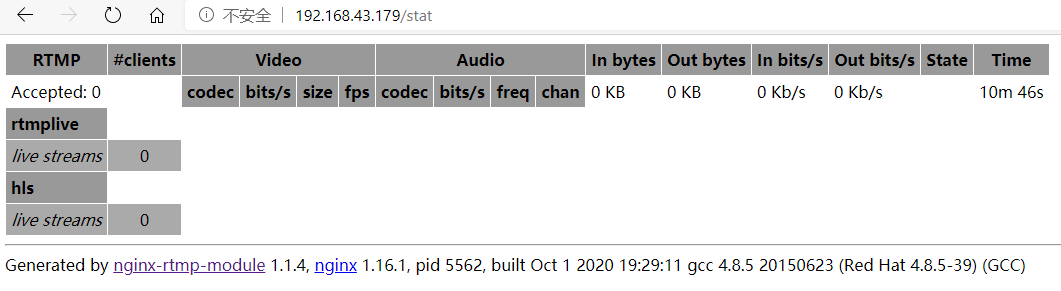
可以看到RTMP、HLS已经配置成功。
4. 完整配置
#user nobody;
worker_processes 1;
#error_log logs/error.log;
#error_log logs/error.log notice;
#error_log logs/error.log info;
#pid logs/nginx.pid;
events {
worker_connections 1024;
}
rtmp {
server {
# 监听RTMP默认端口1935
listen 1935;
chunk_size 4096;
# 新建应用rtmplive来接收RTMP推流
application rtmplive {
# 开启广播
live on;
}
# 新建应用hls来接收HLS推流
application hls {
live on;
# 开启HLS
hls on;
# .ts切片文件存储目录(不存在则自动创建)
hls_path /usr/local/nginx/hls;
# 切片长度
hls_fragment 3s;
# 为每个推流创建目录
hls_nested on;
}
}
}
http {
include mime.types;
default_type application/octet-stream;
#log_format main '$remote_addr - $remote_user [$time_local] "$request" '
# '$status $body_bytes_sent "$http_referer" '
# '"$http_user_agent" "$http_x_forwarded_for"';
#access_log logs/access.log main;
sendfile on;
#tcp_nopush on;
#keepalive_timeout 0;
keepalive_timeout 65;
#gzip on;
server {
listen 80;
server_name localhost;
#charset koi8-r;
#access_log logs/host.access.log main;
location / {
root html;
index index.html index.htm;
}
# ------添加HLS支持START------
location /hls {
types {
application/vnd.apple.mpegurl m3u8;
video/mp2t ts;
}
# 访问http://domain/hls指向服务器目录
alias /usr/local/nginx/hls;
expires -1;
add_header Cache-Control no-cache;
# 解决网页端拉流跨域
add_header 'Access-Control-Allow-Origin' '*';
add_header 'Access-Control-Allow-Credentials' 'true';
}
# ------添加HLS支持END------
# ------添加RTMP服务状态监控START------
location /stat {
rtmp_stat all;
rtmp_stat_stylesheet stat.xsl;
}
location /stat.xsl {
root /usr/local/nginx-rtmp-module/;
}
# ------添加RTMP服务状态监控END------
#error_page 404 /404.html;
# redirect server error pages to the static page /50x.html
#
error_page 500 502 503 504 /50x.html;
location = /50x.html {
root html;
}
# proxy the PHP scripts to Apache listening on 127.0.0.1:80
#
#location ~ \.php$ {
# proxy_pass http://127.0.0.1;
#}
# pass the PHP scripts to FastCGI server listening on 127.0.0.1:9000
#
#location ~ \.php$ {
# root html;
# fastcgi_pass 127.0.0.1:9000;
# fastcgi_index index.php;
# fastcgi_param SCRIPT_FILENAME /scripts$fastcgi_script_name;
# include fastcgi_params;
#}
# deny access to .htaccess files, if Apache's document root
# concurs with nginx's one
#
#location ~ /\.ht {
# deny all;
#}
}
# another virtual host using mix of IP-, name-, and port-based configuration
#
#server {
# listen 8000;
# listen somename:8080;
# server_name somename alias another.alias;
# location / {
# root html;
# index index.html index.htm;
# }
#}
# HTTPS server
#
#server {
# listen 443 ssl;
# server_name localhost;
# ssl_certificate cert.pem;
# ssl_certificate_key cert.key;
# ssl_session_cache shared:SSL:1m;
# ssl_session_timeout 5m;
# ssl_ciphers HIGH:!aNULL:!MD5;
# ssl_prefer_server_ciphers on;
# location / {
# root html;
# index index.html index.htm;
# }
#}
}五、推流、拉流验证
这里使用OBS进行推流、VLC播放器进行拉流。
1. RTMP流
配置OBS推流地址,开始推流
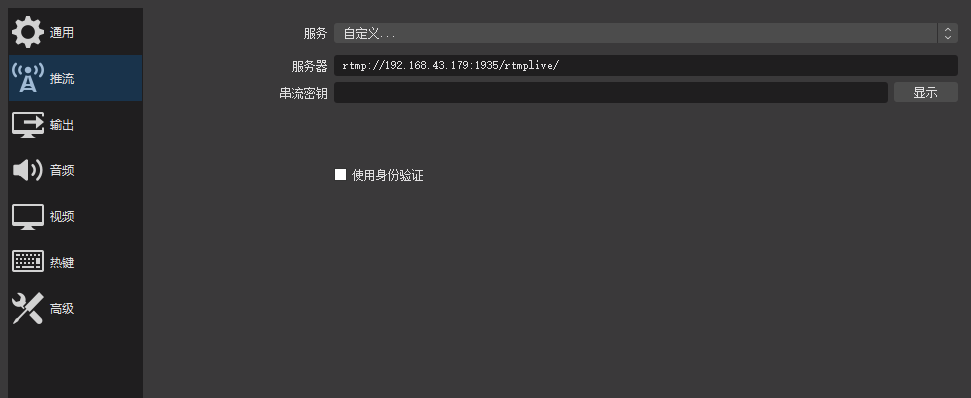
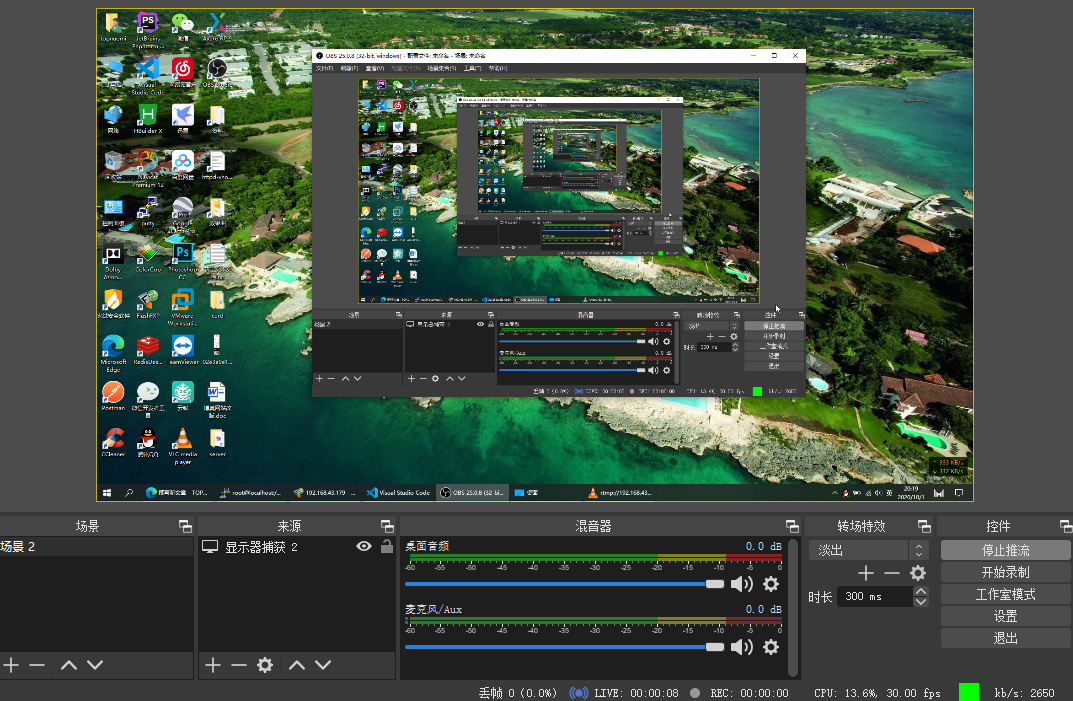
查看状态:

在VLC中填写拉流地址进行拉流
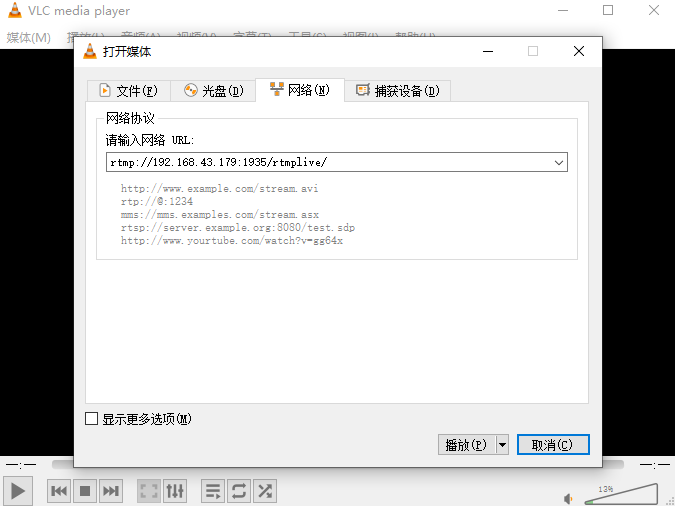
已经成功拉流
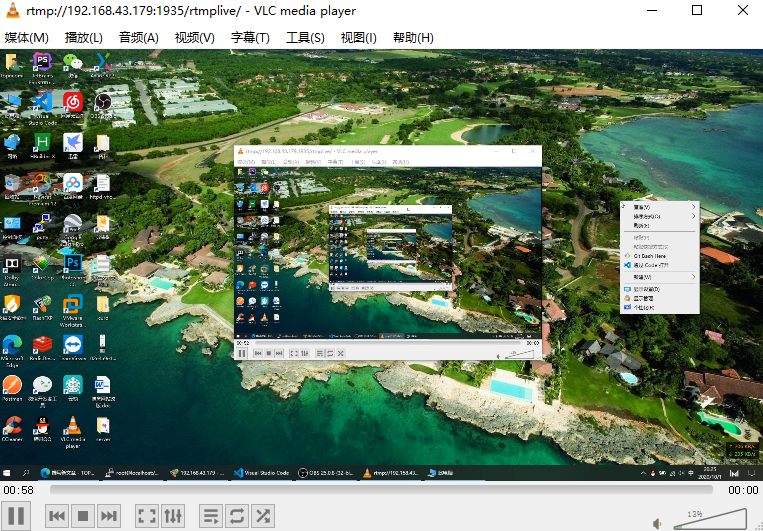
2. HLS流
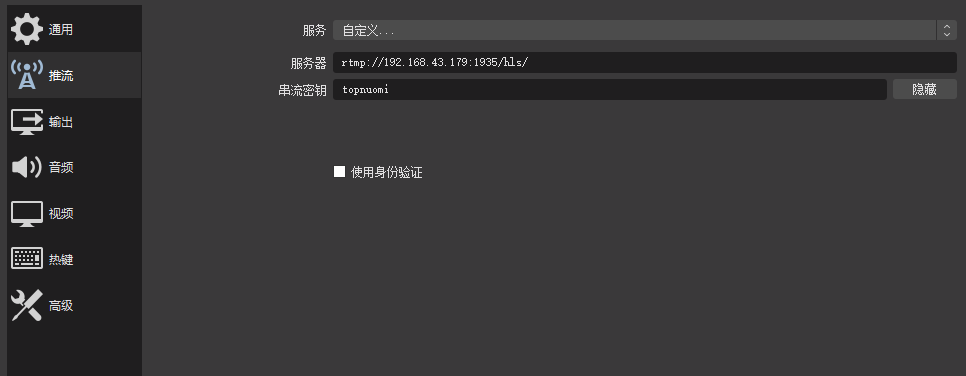
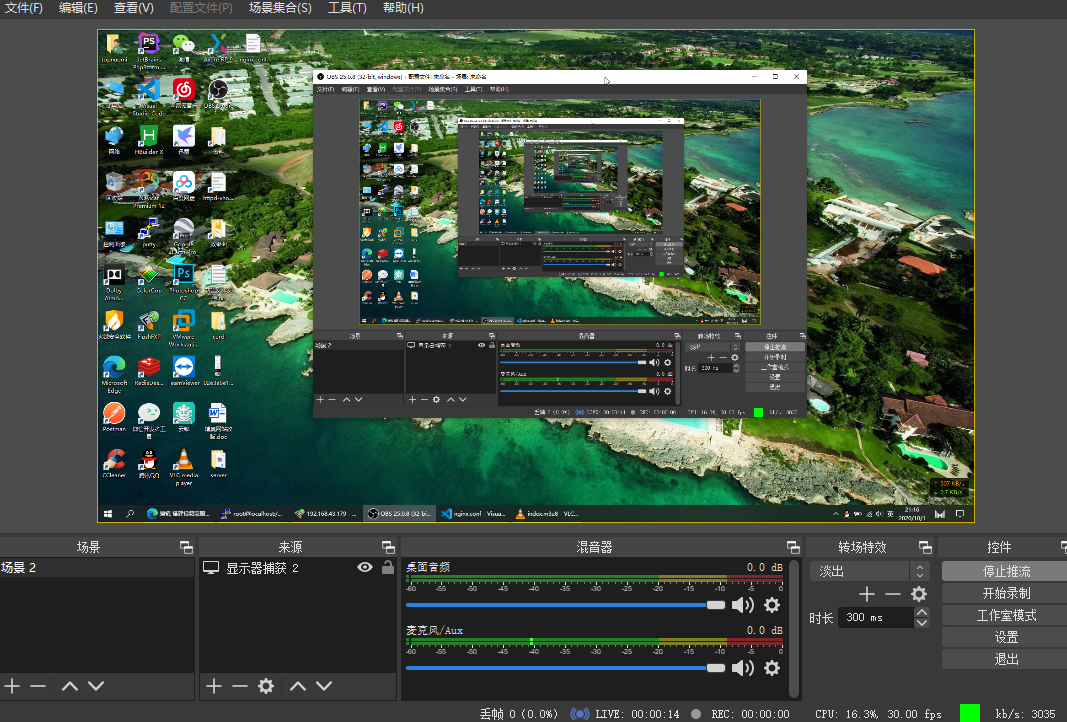
服务器上的切片文件,切片文件存在说明画面已经成功推送到服务器
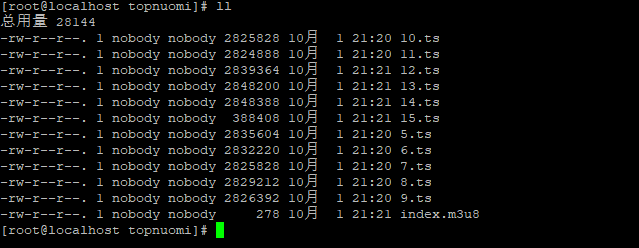
使用HTTP协议拉流(.m3u8文件链接)
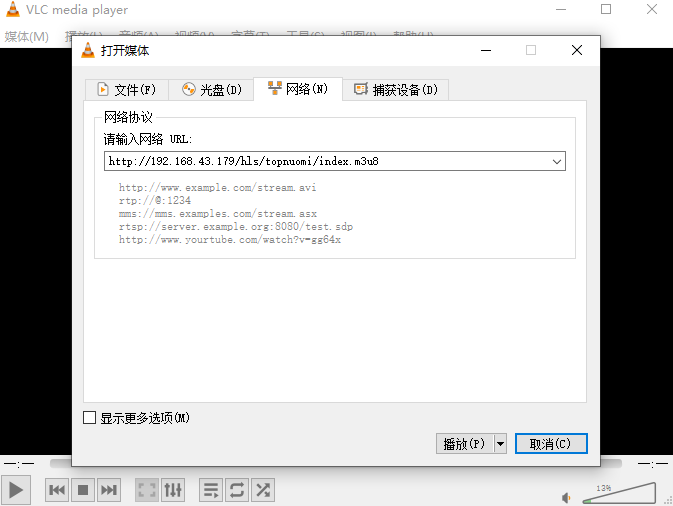
已经成功拉流
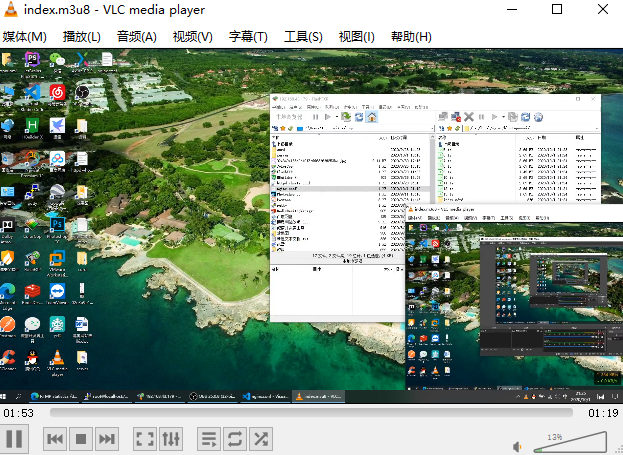
如果想在网页中拉流,可以使用video.js来实现。
注:推流、拉流的鉴权主要是后端逻辑,这里不过多赘述。
这篇文章如同一首动人的乐章,触动了读者内心深处的柔软。
文章的叙述风格独特,用词精准,让人回味无穷。
若能补充常见问题解答,会更具实用性。
独特的构思和新颖的观点,让这篇文章在众多作品中脱颖而出。